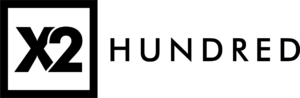Understanding and Fixing the 500 Internal Server Error
The 500 Internal Server Error is a common and often frustrating issue that website owners and users face. It means that something has gone wrong on the server, but the server cannot provide more specific information about the exact problem. This article will guide you through the possible causes and solutions for this error.
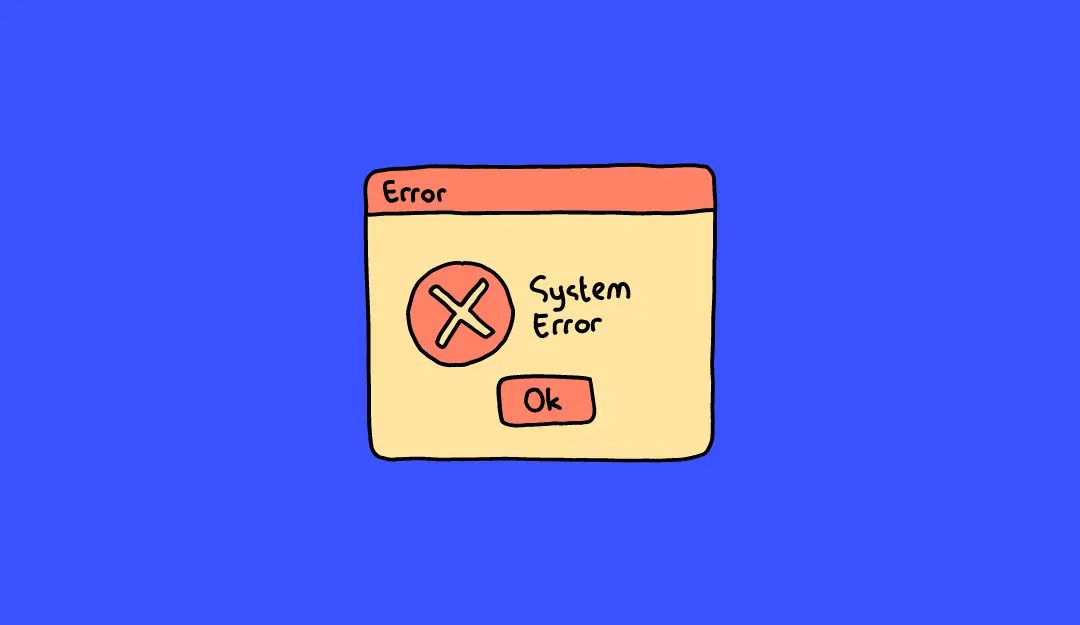
What is a 500 Internal Server Error?
A 500 Internal Server Error is a general-purpose error message that appears when a web server encounters an unexpected condition that prevents it from fulfilling a request. This error can be caused by a wide range of issues, making it essential to troubleshoot effectively to pinpoint the cause.
Common Causes of a 500 Error
- Incorrect File Permissions: Incorrect file permissions can prevent the server from accessing necessary files. Generally, folders should have
755permissions, and files should have644permissions. - Faulty Plugins or Themes (for WordPress Sites): If your website uses WordPress, a plugin or theme may be incompatible or have a bug causing the error. Deactivating all plugins and switching to a default theme can help identify the culprit.
- Corrupted .htaccess File: The
.htaccessfile can become corrupted due to changes in the settings or plugin installations. Renaming the.htaccessfile to something like.htaccess_oldcan help determine if this file is the problem. If renaming resolves the error, you can generate a new.htaccessfile by navigating to Settings > Permalinks in your WordPress dashboard and clicking “Save Changes.” - Exceeding PHP Memory Limit: The error could occur if your site exceeds the server’s PHP memory limit. You can try increasing the memory limit by adding the following line to your
wp-config.phpfile:
define('WP_MEMORY_LIMIT', '256M');
- Server Misconfiguration: Sometimes, the server configuration itself can be the issue. This can happen if there are misconfigured settings in the server or if there was an error during software updates.
- Corrupted Core Files: Corrupted core files, often resulting from incomplete updates or failed file transfers, can cause a 500 error. Re-uploading the core WordPress files can help restore normal function.
How to Troubleshoot the 500 Error
- Check Server Error Logs: Checking your server error logs can provide specific information about what’s causing the error. You can access these logs via your hosting control panel or through the
wp-config.phpfile by enabling debugging:
define('WP_DEBUG', true);
define('WP_DEBUG_LOG', true);
Disable Plugins and Themes: If you’re using a content management system like WordPress, disable all plugins by renaming the
pluginsfolder. If the error is resolved, reactivate each plugin one by one to identify the cause.Restore a Backup: If you have a recent backup, restoring it can resolve the issue if it was caused by recent changes to the site.
Contact Your Hosting Provider: If you’ve tried all of the above steps and the issue persists, it might be a server-level problem. Contact your hosting provider for assistance, as they may have more detailed logs or insight into server configurations.
Preventing Future 500 Errors
- Regular Backups: Ensure that you have regular backups of your site so that if anything goes wrong, you can quickly restore it.
- Update Plugins and Themes: Always use updated and compatible versions of plugins and themes.
- Monitor Server Resources: Keep an eye on server resources, like memory usage, to prevent overloads that could lead to server errors.
Conclusion
The 500 Internal Server Error can be challenging, as it doesn’t provide specific information about what’s wrong. However, by understanding the potential causes and following the troubleshooting steps above, you can identify and resolve the issue. If you’re ever unsure, don’t hesitate to seek help from your hosting provider or a professional web developer.